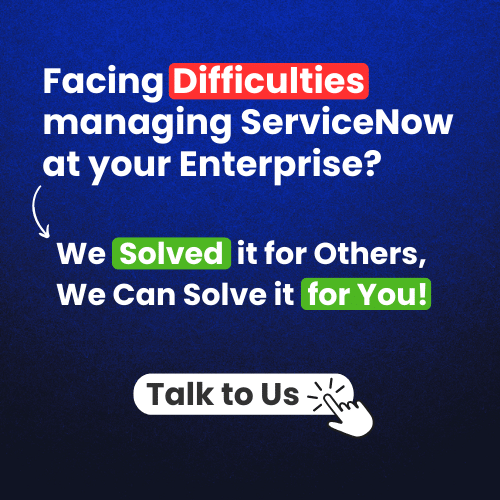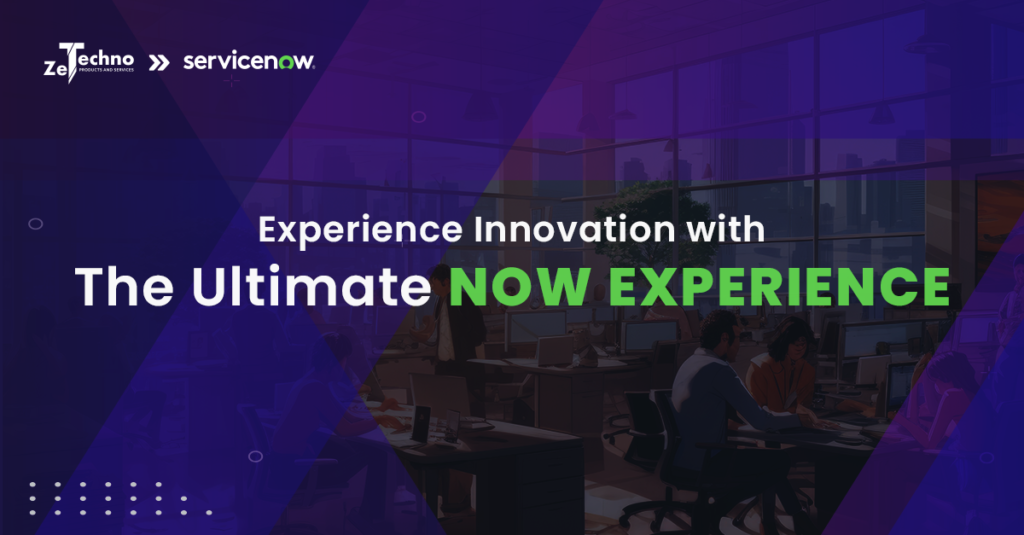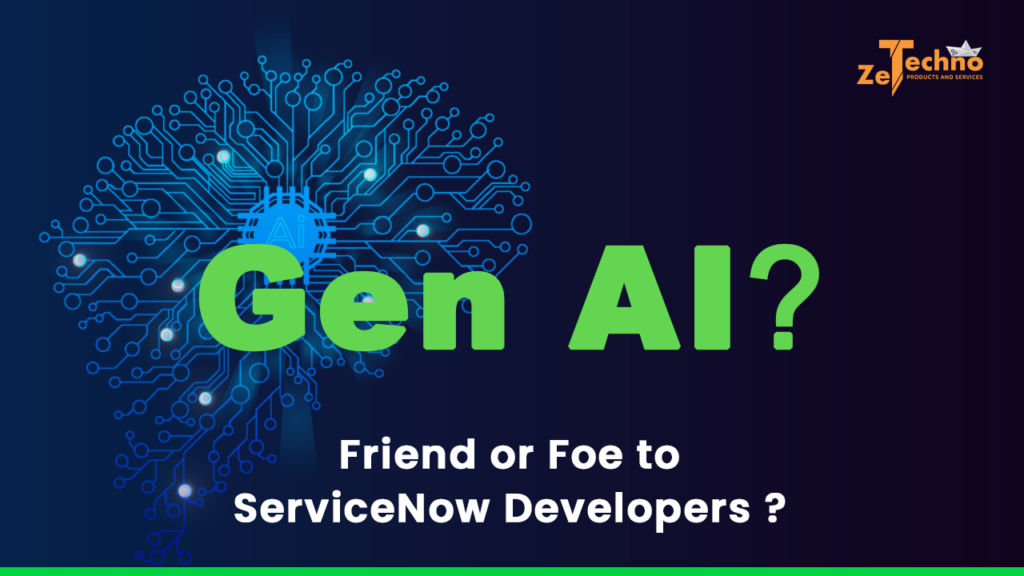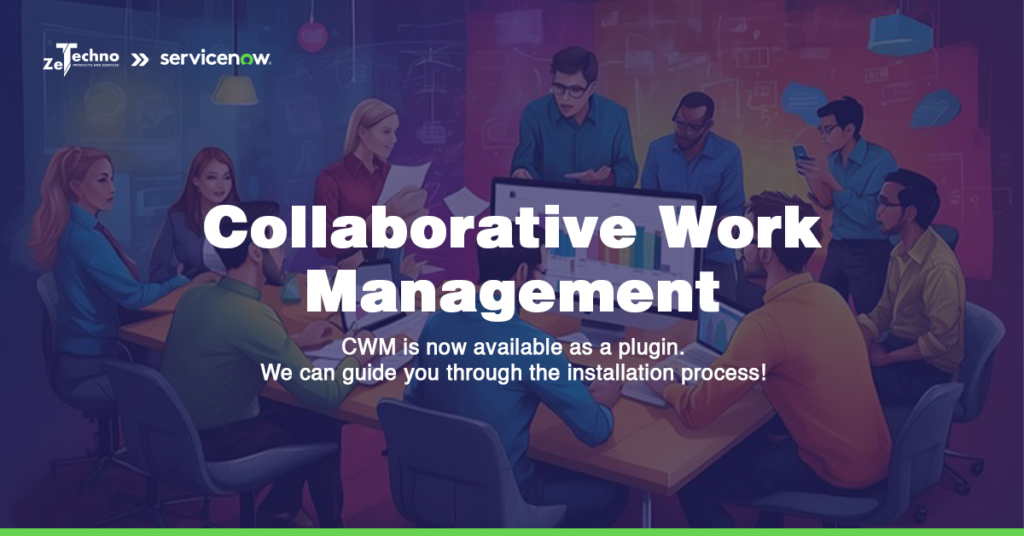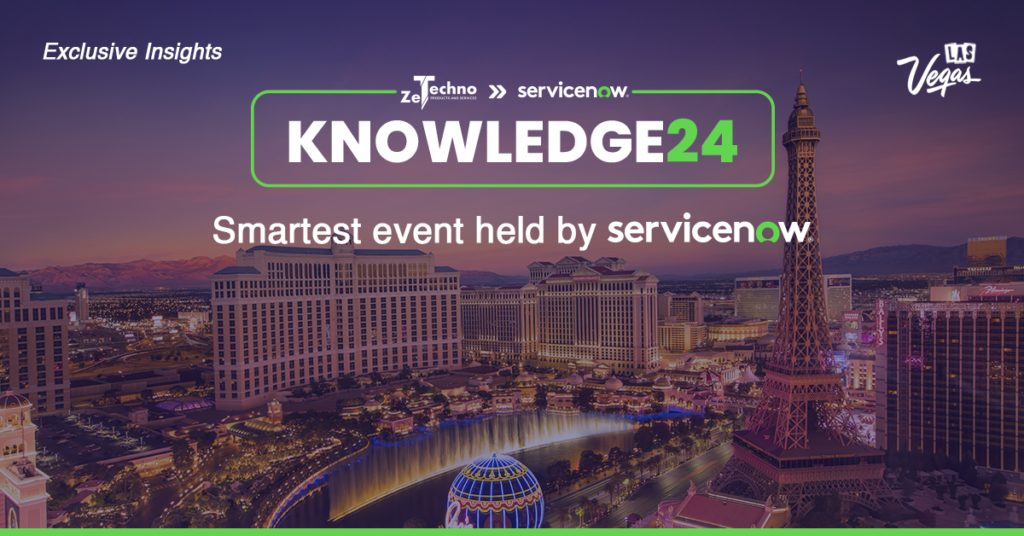Welcome to the post that aims to clear all your doubts on the crucial topic of ServiceNow Instance Upgrade! To begin, let’s address a common question that often arises when discussing ServiceNow upgrades
Q: Is it the same as any other software upgrade or not?
A: Yes, it is just the same as any other software upgrade that may include introducing new features, enhancements for the existing functionalities, fixes for the known issues, and many more.
If you are a long-term ServiceNow user, you may already be familiar with the ServiceNow upgrade release cycle. They release an upgrade roughly every six months, each of which contains,
- Enhancements to existing modules
- Bug or Defect fixes
- New features
Regularly upgrading your ServiceNow instance at least once a year is an excellent way to stay on top of these features and fixes.
Reasons to Upgrade
New ServiceNow version releases can mean new features for your users, enhancements to your current modules, and opportunities to improve performance. There are many reasons to keep up with ServiceNow upgrades, including:
-
-
-
- Upgrades are included in ServiceNow license costs, meaning there is no additional cost associated with upgrading.
- Your company will benefit from regularly reviewing its current instance health and identify new features to implement.
- Upgrades include fixes for bugs and defects identified in previous versions.
- Your company can take advantage of continued ServiceNow support. Support expires for older versions after about 12-18 months, so there may not be fixes available for bugs in older versions.
-
-
Steps to Upgrade
1. Clone from PROD(Production)
It is never recommended to upgrade a PROD instance directly as upgrading it may give bad/unexpected results(at times). So, it is always recommended to clone PROD setting the target instance as DEV(Development). Now, everything that is in PROD is available in DEV and, it is now ready for the upgrade.
2. Upgrade to the Latest Release
It is where we are about to achieve our objective(Instance Upgrade).
Make sure you look into the Release Notes of the target release provided by ServiceNow before upgrading. It includes the details on what are the updates or enhancements that you experience once the upgrade is complete. So, knowing them before upgrade helps in better testing after the upgrade.
Also, note that any OOB items that have been modified/edited in the earlier version does not get considered for the upgrade(if any).
3. Review Skipped Changes
Review Skipped Changes may include Label changes, modified/edited OOB Items which are not considered for upgrade(as discussed earlier), etc. You can view the skipped changes in Upgrade History in order to check what all were skipped.
4. Create/Maintain Test Plans
ServiceNow recommends creating test plans for your upgrade so that you can clearly document the tests you want to run, test steps, and the expected results.
Two applications available for use within the platform, free of charge, are Test Management and the Automated Test Framework.
-
-
-
-
- Test Management allows you to manage all phases of the testing process.
- Automated Test Framework allows you to create automated tests and test suites that you can run at the click of a button.Best practices for using ATF
-
-
-
Note that ServiceNow is not trying to replace existing test tools, such as Selenium. It incorporates these options into the platform to give you other options you can use to make your testing more efficient.
5. Remediation
In this step, remediations on any test failure should be taken care of.
Once it is complete, the instance is ready with all the upgrade processes done.
Following these steps ensures your ServiceNow upgrade transition goes smoothly. Once the upgrade is complete, you are all set to provide better services and experience better features than earlier.
References for more information on upgrades:
-
-
- Upgrade your Instance (Product Document)
- Tips for streamlining ServiceNow upgrades (Blog)
- Upgrading an Instance (Video)
-